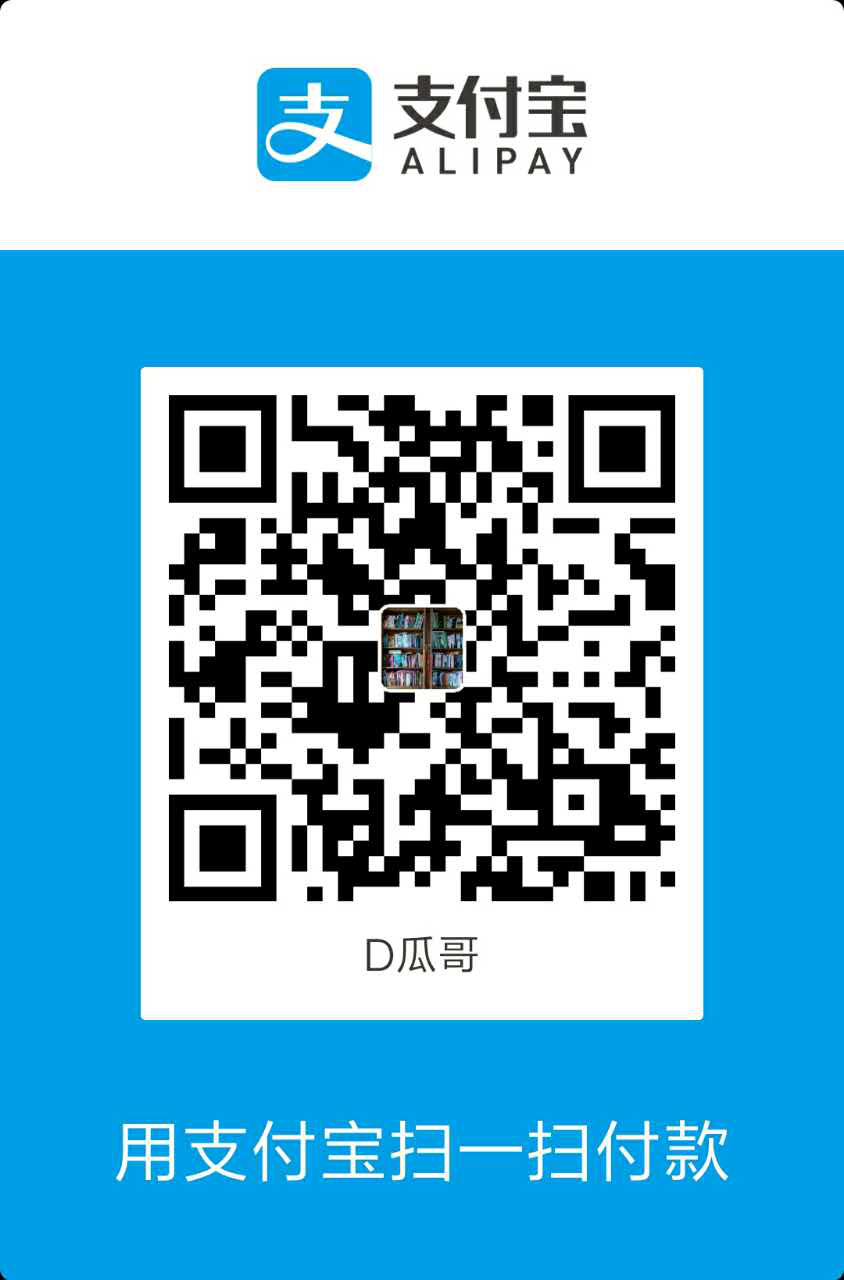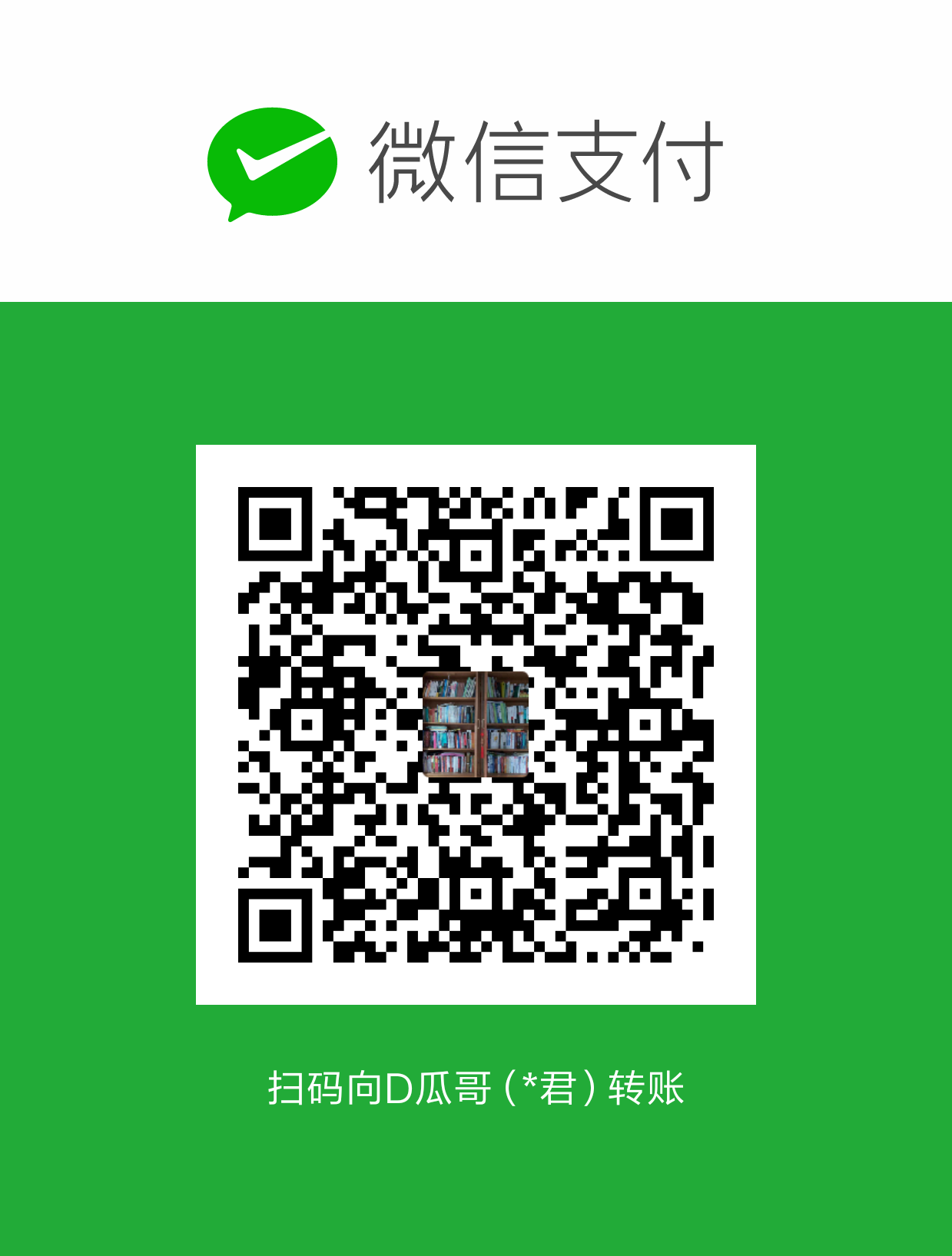构建 Java 应用镜像
前面入门了 Docker,作为一个 Javaer,构建 Java 的镜像也是必由之路。D瓜哥在这节来做这方面的试验。
| 相关代码已经上传到了 diguage/dockerstrap: Docker for Java Application,需求请取用。 |
开发 Java 应用
D瓜哥使用的是 Spring Boot,所以,直接在 Spring Initializr 中生成一个模板项目,具体信息如下:
-
Project:
Maven -
Language:
Java -
Spring Boot:
2.1.3— 本想试用一下2.2.0 M1,无奈本地启动总报错。为了不耽误主业,换成2.1.3 -
Group:
com.diguage -
Artifact:
dockerstrap— 想起了Bootstrap,微创新一下,起了这个名字。 -
Dependencies:
Web— 选上Web。
点击 Generate Project 按钮,把生成好的项目模板下载下来,导入到 IntelliJ IDEA 中。
我们还需要增加一个接受访问请求的 Action 方法。在 com.diguage.dockerstrap 下,增加如下类:
package com.diguage.dockerstrap;
import org.springframework.web.bind.annotation.RequestMapping;
import org.springframework.web.bind.annotation.RestController;
/**
* @author D瓜哥, https://www.diguage.com/
* @since 2019-03-27 22:15
*/
@RestController
public class HelloRestController {
@RequestMapping("/")
public String index() {
return "Hello D瓜哥!";
}
}启动项目,默认是 8080 端口,访问 http://localhost:8080/,如果能正确输出上文中的 Hello D瓜哥!,则 Java 应用准备完毕。
手动构建 Docker 镜像
在项目的根目录,增加 Dockerfile 文件,内容如下
FROM openjdk:8-jdk-alpine
VOLUME /tmp
ARG JAR_FILE
COPY ${JAR_FILE} app.jar
ENTRYPOINT ["java","-Djava.security.egd=file:/dev/./urandom","-jar","/app.jar"]|
We added a VOLUME pointing to "/tmp" because that is where a Spring Boot application creates working directories for Tomcat by default. The effect is to create a temporary file on your host under "/var/lib/docker" and link it to the container under "/tmp". This step is optional for the simple app that we wrote here, but can be necessary for other Spring Boot applications if they need to actually write in the filesystem. To reduce Tomcat startup time we added a system property pointing to "/dev/urandom" as a source of entropy. This is not necessary with more recent versions of Spring Boot, if you use the "standard" version of Tomcat (or any other web server). |
-
打包 Java 应用:
mvn package,这样在target目录下,就有了dockerstrap-0.0.1.jar文件(D瓜哥修改了 Maven 项目的版本为0.0.1。) -
启动 Java 应用:
java -jar target/dockerstrap-0.0.1.jar,访问http://localhost:8080/,正常后退出。 -
构建 Docker 镜像:
docker build --build-arg JAR_FILE=./target/dockerstrap-0.0.1.jar -t dockerstrap . -
启动 Docker 镜像:
docker run -p 8888:8080 -ti dockerstrap -
访问
http://localhost:8888/检验结果。
使用 Maven 插件构建 Docker 镜像(一)
这里,我们继续使用上文提到的 Dockerfile 内容。
在 pom.xml 中增加 Docker 构建插件:
<properties>
<docker.image.prefix>diguage</docker.image.prefix>
</properties>
<plugin>
<groupId>com.spotify</groupId>
<artifactId>dockerfile-maven-plugin</artifactId>
<version>1.4.10</version>
<configuration>
<repository>${docker.image.prefix}/${project.artifactId}</repository>
<tag>${project.version}</tag>
<buildArgs>
<JAR_FILE>target/${project.build.finalName}.${project.packaging}</JAR_FILE> (1)
</buildArgs>
</configuration>
</plugin>| 1 | 这个地方只能这样写,不能 ${project.build.directory}/${project.build.finalName}.${project.packaging} 。否则,识别不到这个 Jar 包。具体原因请看: Artifact not copied when using Maven ${project.build.directory} property. |
然后使用 mvn dockerfile:build 构建镜像。
最后,启动镜像 docker run -p 8888:8080 -ti diguage/dockerstrap:0.0.1,访问 http://localhost:8080/ 检查镜像。
| 基于 Maven 构建 Docker 镜像使用的是 spotify/dockerfile-maven: A set of Maven tools for dealing with Dockerfiles 这个插件,更详细的使用说明,请查看该插件的文档。 |
使用 Maven 插件构建 Docker 镜像(二)
上节内容中,是将 Java 项目先打包成了一个 Jar 文件,然后将这个 Jar 文件拷贝到 Docker 镜像中,在 Docker 直接运行这个文件。
这节,我们尝试一下,不打包 Jar 文件,而是直接运行编译后的项目。所以,我们需要修改一下 Dockerfile 的内容。
FROM openjdk:8-jdk-alpine
VOLUME /tmp
ARG DEPENDENCY=target/dependency
COPY ${DEPENDENCY}/BOOT-INF/lib /app/lib
COPY ${DEPENDENCY}/META-INF /app/META-INF
COPY ${DEPENDENCY}/BOOT-INF/classes /app
ENTRYPOINT ["java","-cp","app:app/lib/*","com.diguage.dockerstrap.DockerstrapApplication"] (1)| 1 | 请注意入口类名。 |
在这一步中,因为没有 JAR_FILE 参数。所以,上节内容中的 <buildArgs> 可以删掉。
|
为了确保在构建 Docker 镜像之前,编译结果没有被打成 Jar 包,我们需要配置一下 Maven 的依赖插件。配置如下:
<plugin>
<groupId>org.apache.maven.plugins</groupId>
<artifactId>maven-dependency-plugin</artifactId>
<executions>
<execution>
<id>unpack</id>
<phase>package</phase>
<goals>
<goal>unpack</goal>
</goals>
<configuration>
<artifactItems>
<artifactItem>
<groupId>${project.groupId}</groupId>
<artifactId>${project.artifactId}</artifactId>
<version>${project.version}</version>
</artifactItem>
</artifactItems>
</configuration>
</execution>
</executions>
</plugin>执行 mvn install dockerfile:build 构建 Docker 镜像。
最后,启动镜像 docker run -p 8888:8080 -ti diguage/dockerstrap:0.0.1,访问 http://localhost:8080/ 检查镜像。
发布镜像
可以将上面做的镜像发布到 Docker Hub,这样在其他电脑上也可以运行这个镜像。
-
第一步,需要在
https://hub.docker.com/注册一个账号。 -
登录:
docker login,使用上一步注册的账号和秘密登录。 -
推送:
docker push diguage/dockerstrap:0.0.1如果想修改
tag则可以使用下面的命令来完成。比如,我们想把tag修改为1.0.0,则可以执行如下命令:docker tag diguage/dockerstrap:0.0.1 diguage/dockerstrap:1.0.0 -
Maven 插件也可以直接推送:
mvn dockerfile:push。 — 需要先执行mvn install dockerfile:build将镜像构建好。